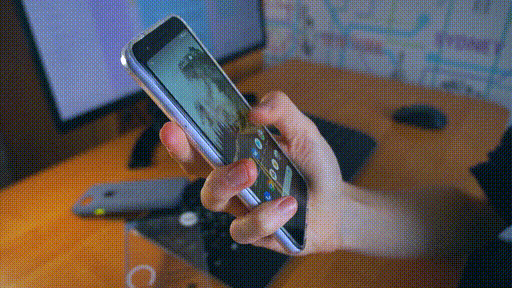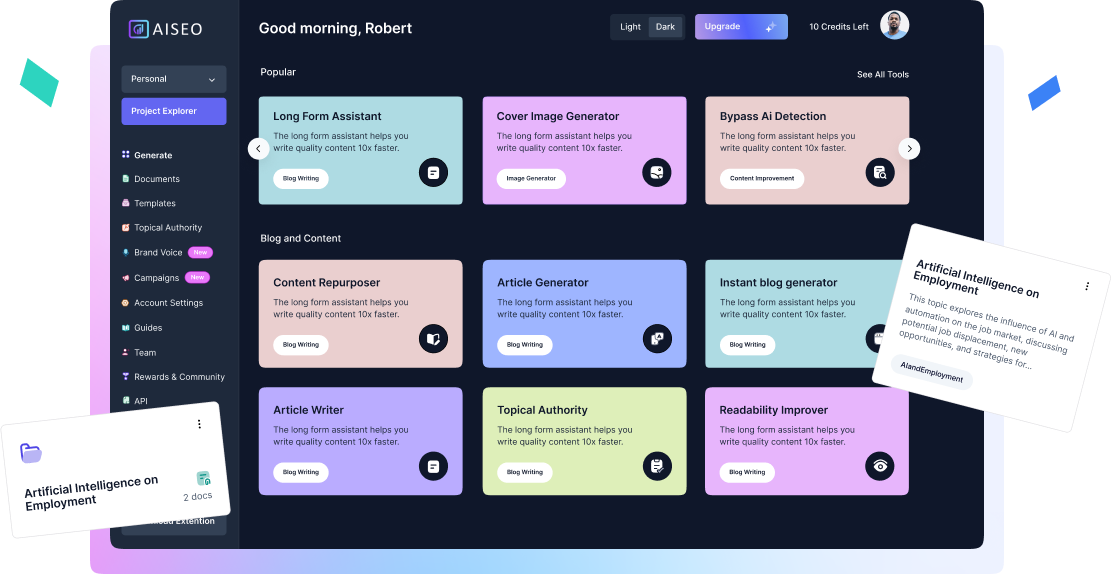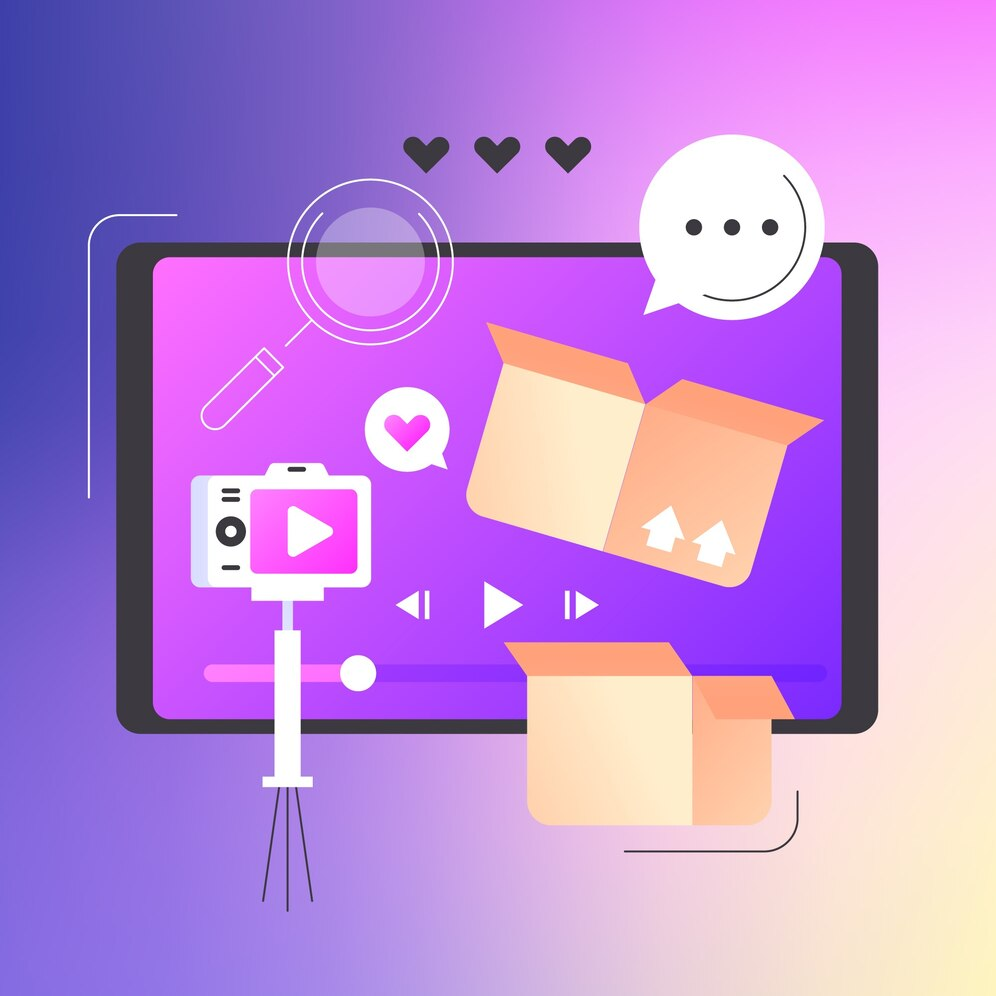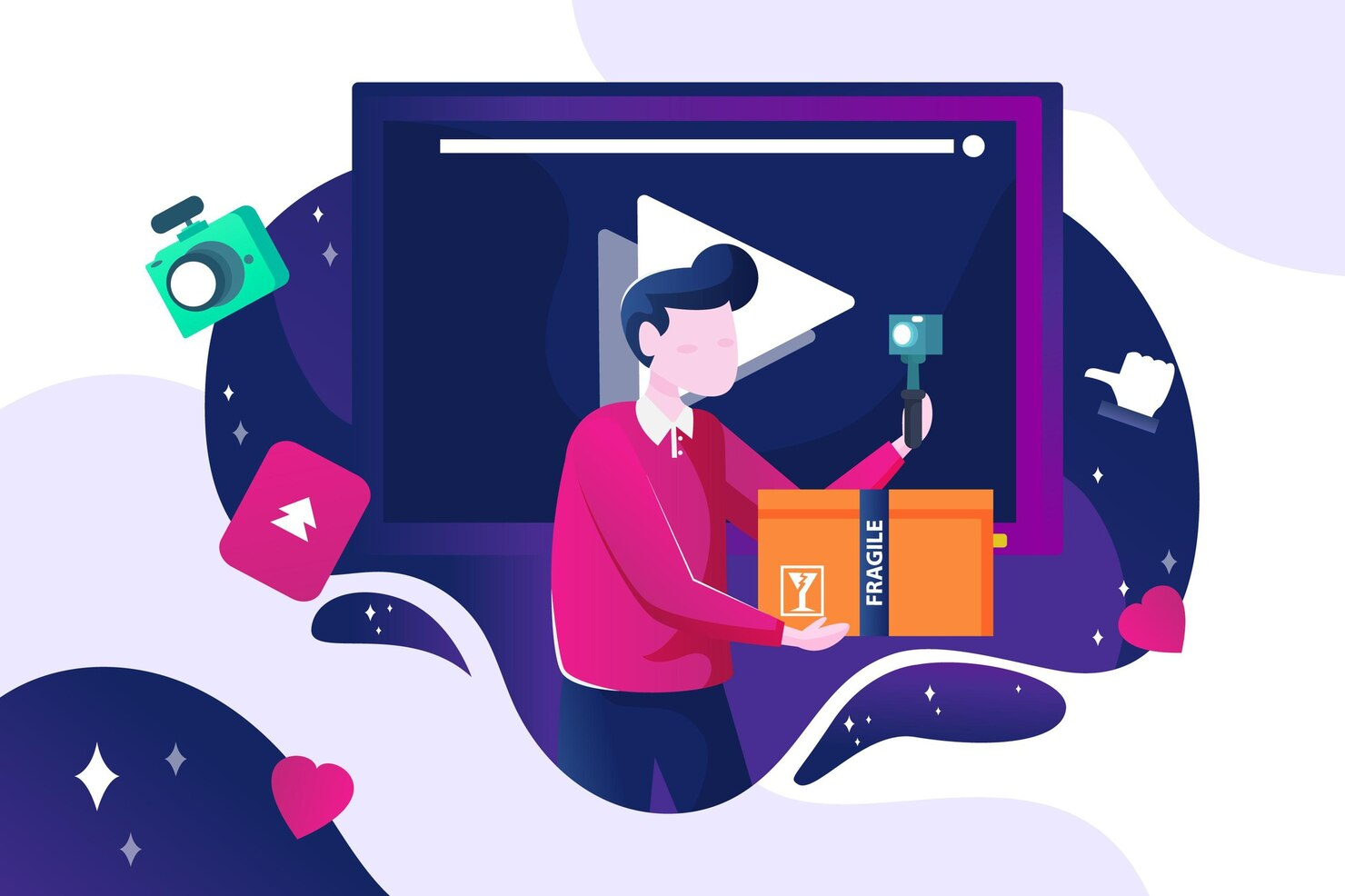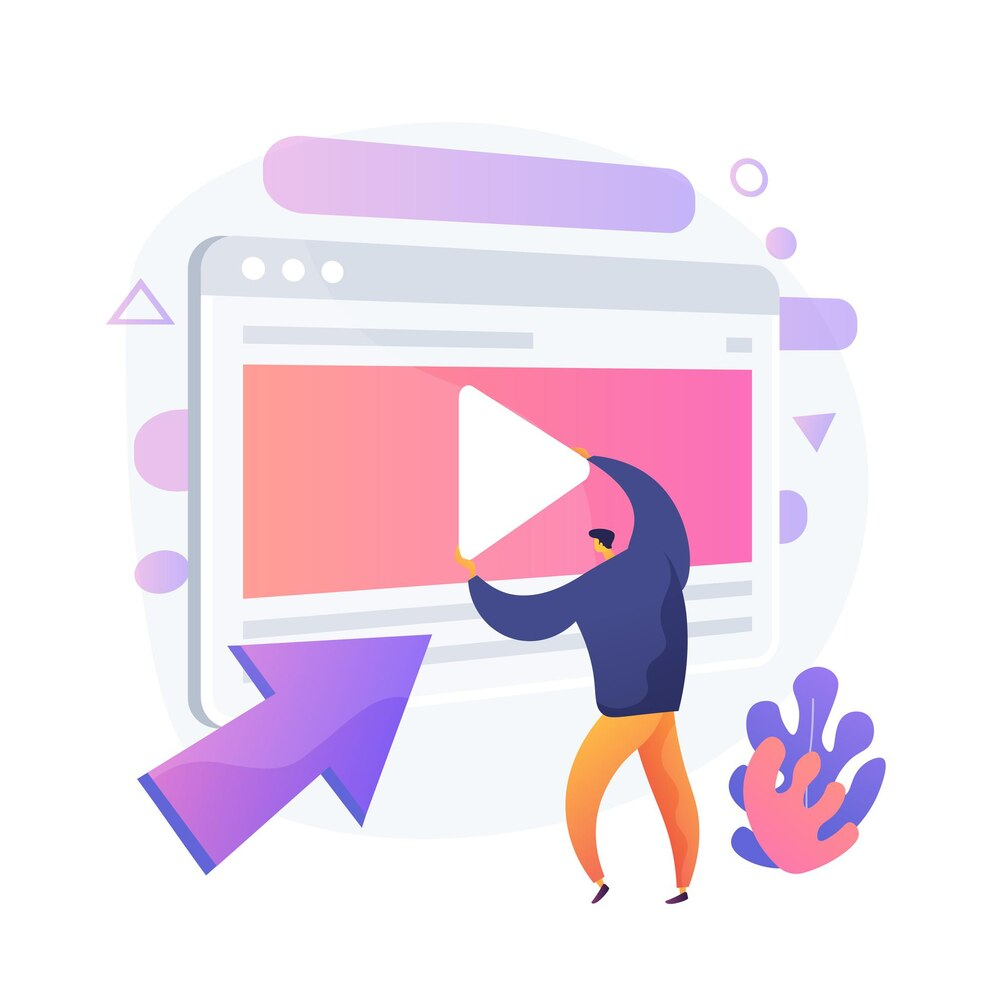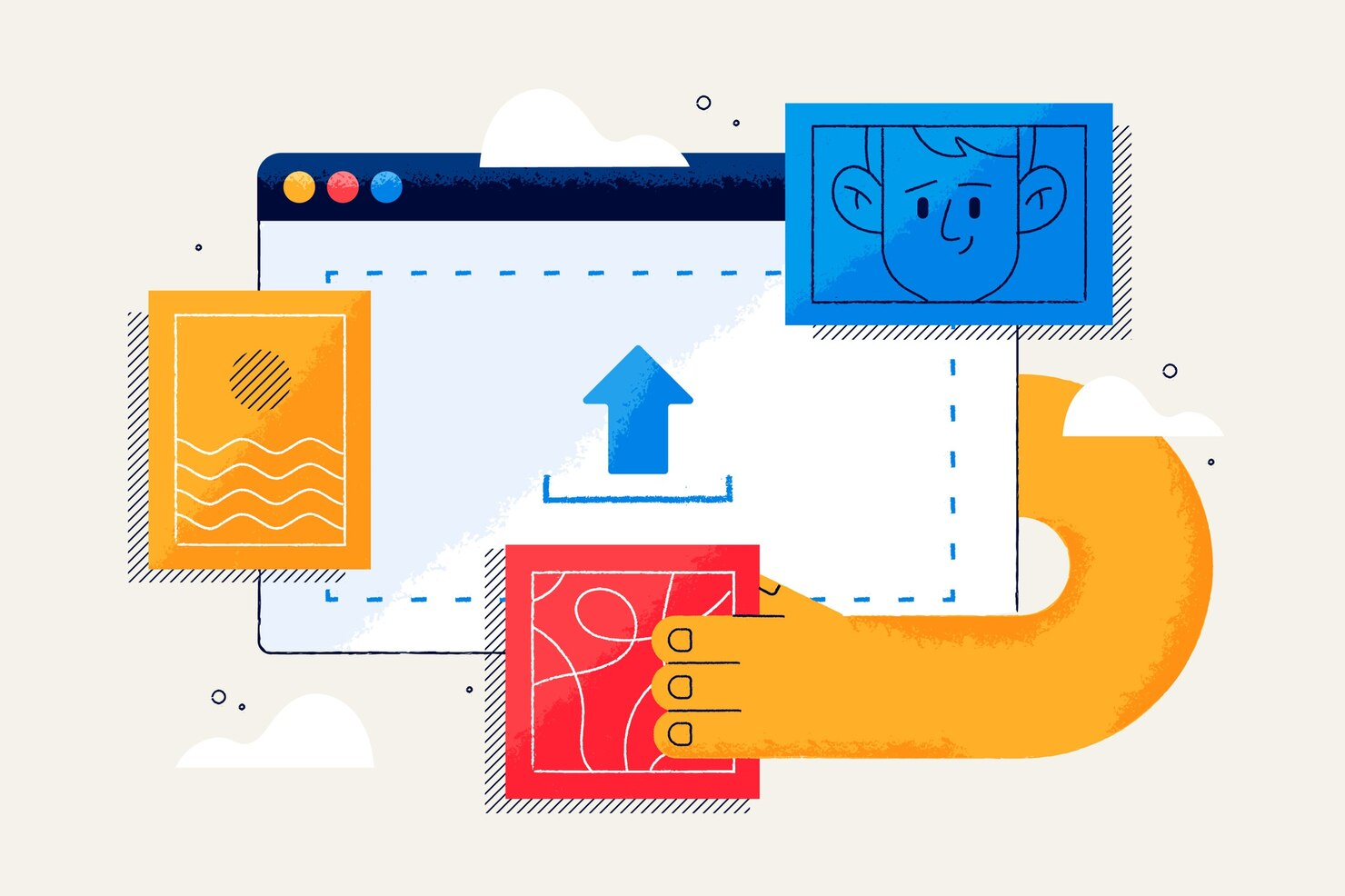MOV to GIF Converter
A Cinematic Journey through our MOV to GIF Converter
Are you tired of trying to find an easy and effective way to convert MOV files to GIFs? Look no further AISEO has got you covered! In this step-by-step guide, we will walk you through the process of seamlessly converting your MOV files to eye-catching GIFs using free online AISEO's innovative tool.
Here is an insight: A 2015 State of Marketing report says GIFs have become a significant online part of 80% of people's lives due to their ability to evoke emotions, draw reactions, and engage audiences effectively.
Feeling overwhelmed by technical jargon and complicated software interfaces? Worried about losing the quality of your video while converting it to a GIF? Struggling to find a reliable and user-friendly free online tool for the job?
Don’t worry AISEO MOV to GIF Converter is here to save you.