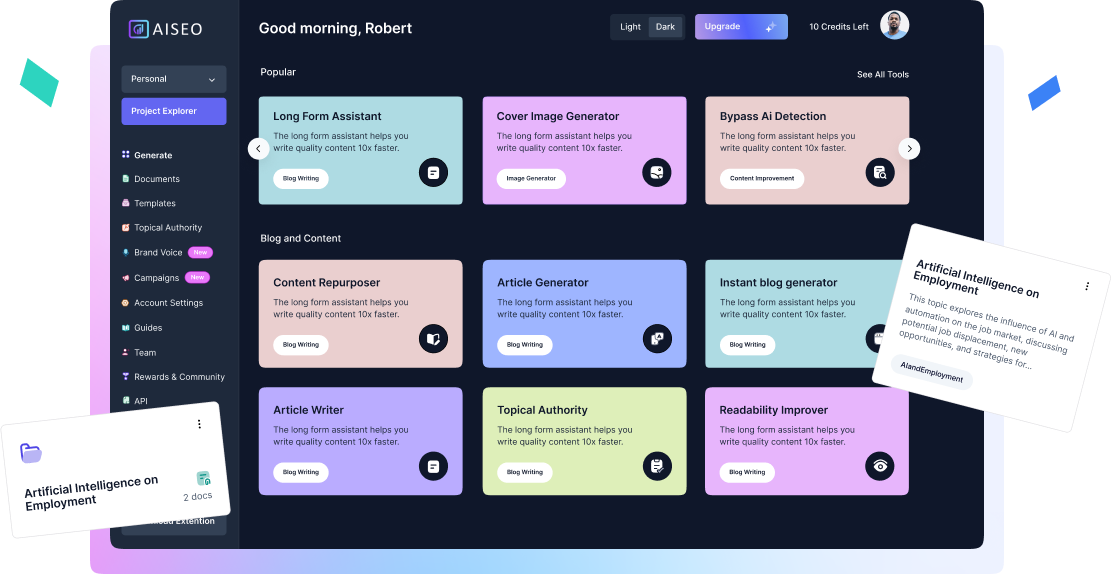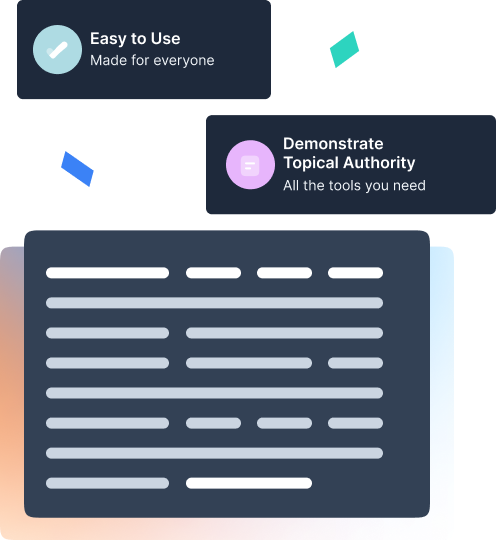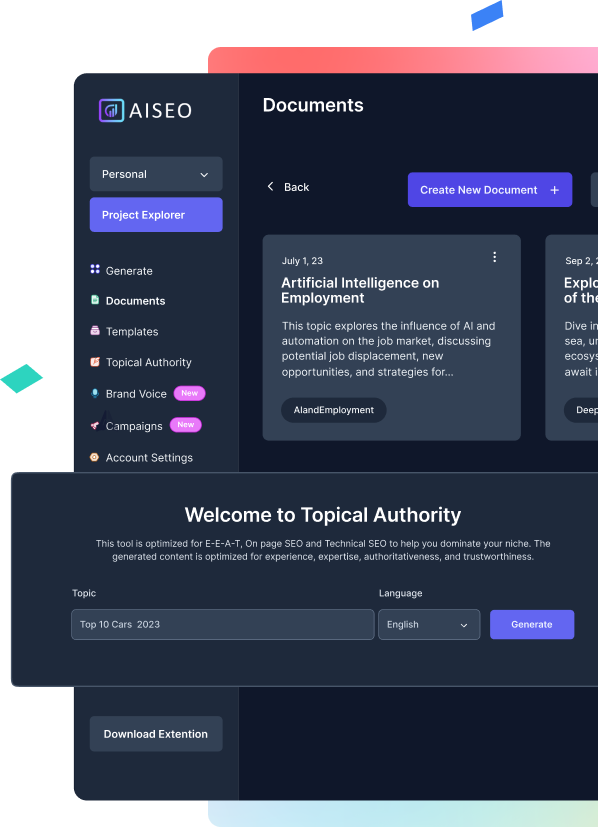MOV to MP3 Converter
Transforming Tunes: The Power of MOV to MP3 Conversion
From catchy tunes in advertisements to the background beats of YouTube videos, audio plays a significant role in our daily lives. However, sometimes we come across a video file in the MOV format that contains a mesmerizing soundtrack we'd love to listen to on its own. That's where MOV to MP3 conversion comes into play.
By converting MOV files to MP3 format, you unlock the potential of the audio content within those videos, allowing you to enjoy your favorite tunes anytime, anywhere, on any device.
Here’s an interesting insight for you, IFPI's Industry Data highlights that music has significant meaning and value globally, with 46% of people listening to music using subscription audio streaming.
The beauty of MOV to MP3 conversion lies in its simplicity and versatility. Whether you're an aspiring musician extracting audio snippets for inspiration or a casual listener saving a memorable soundtrack from a favorite movie scene, the process empowers you to create your personalized playlists effortlessly.