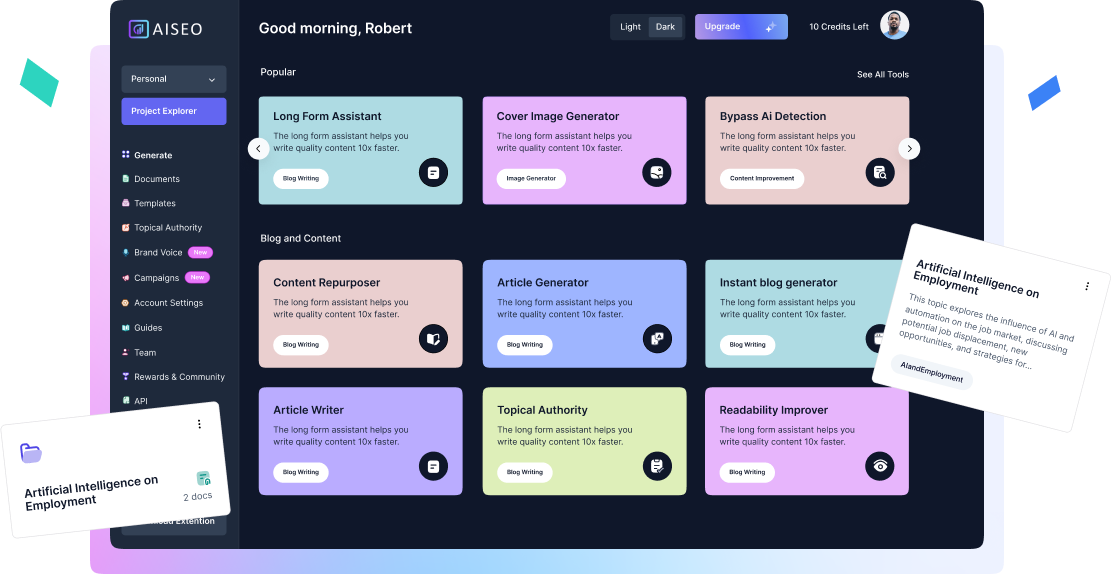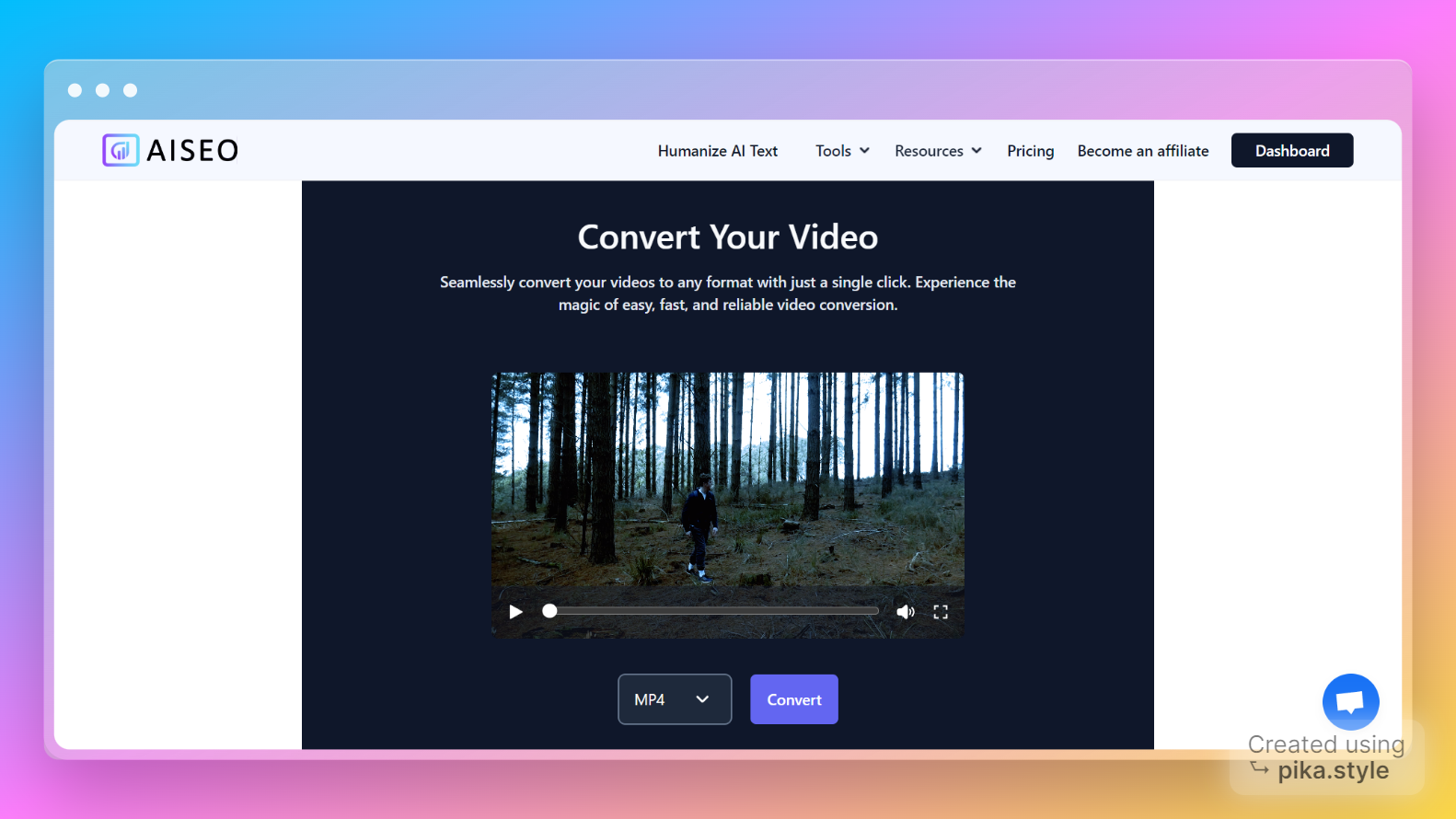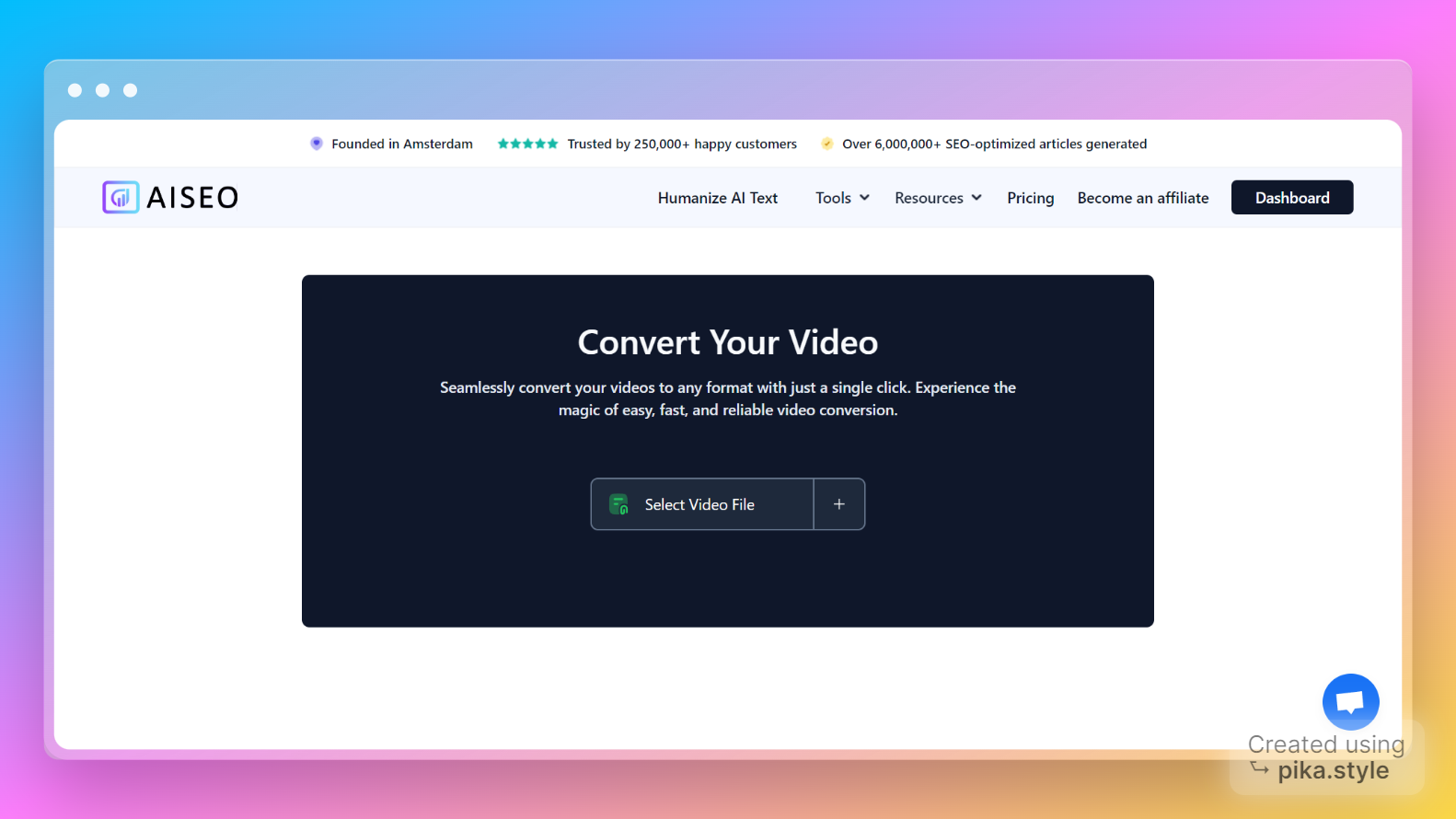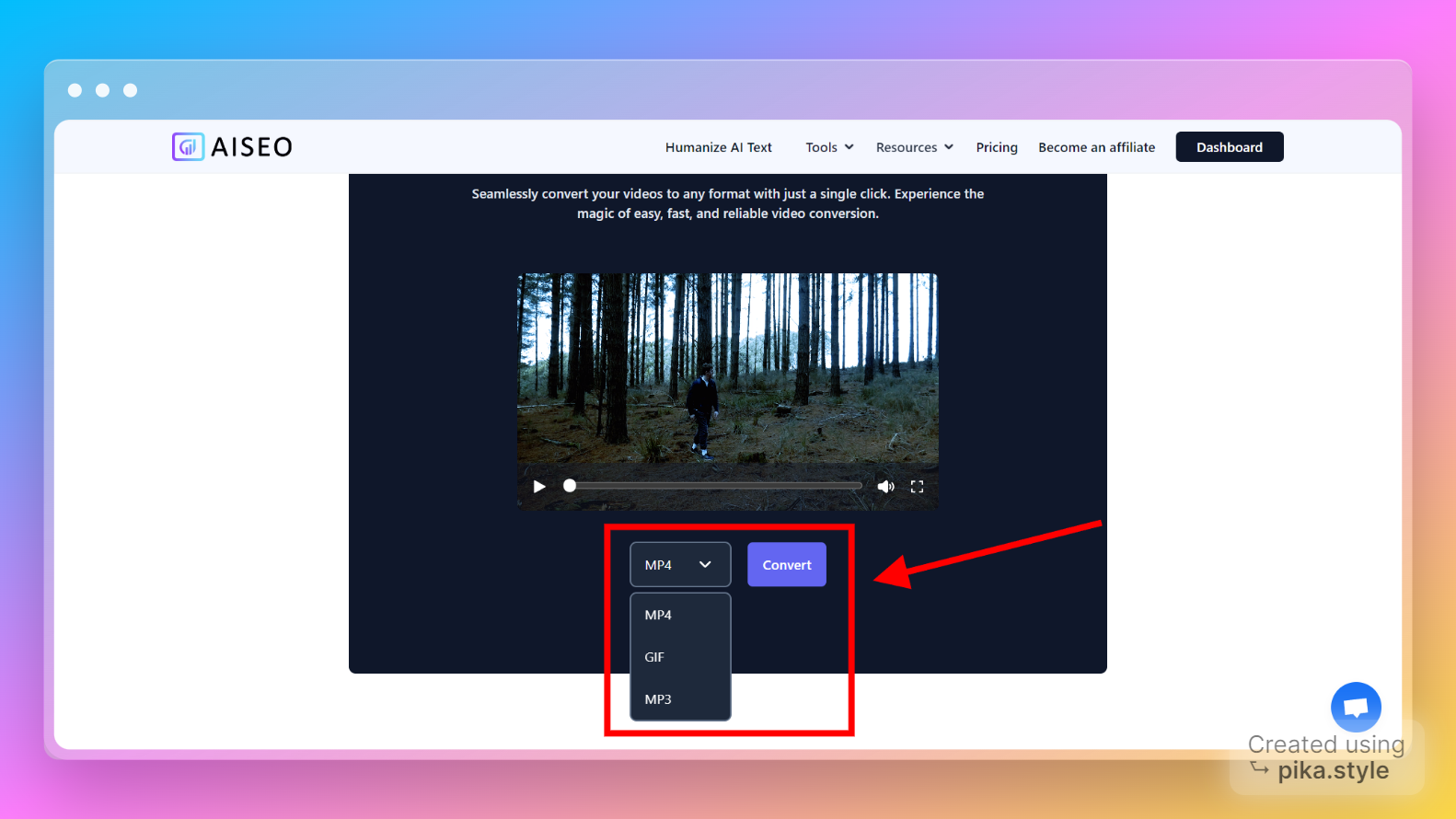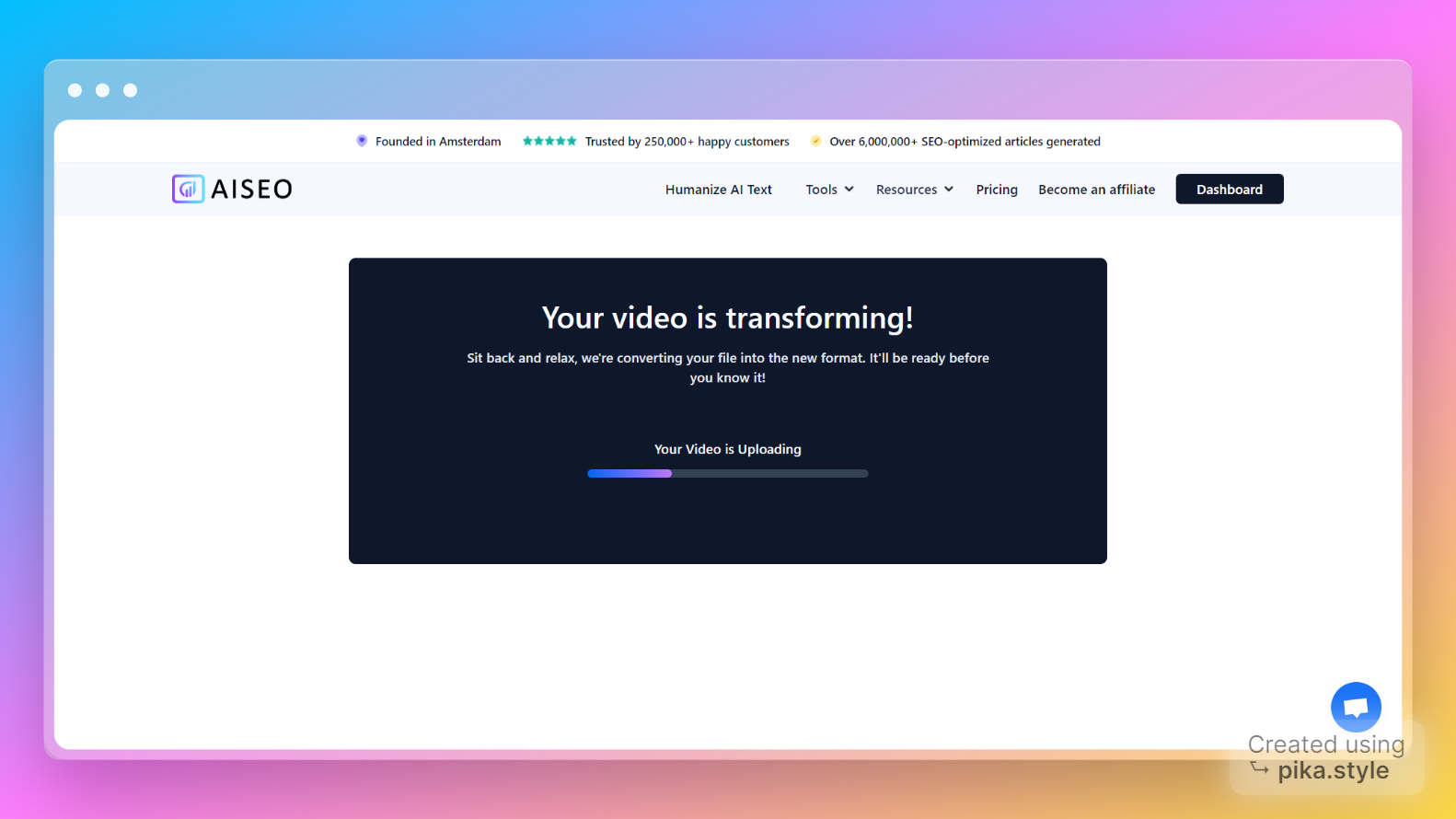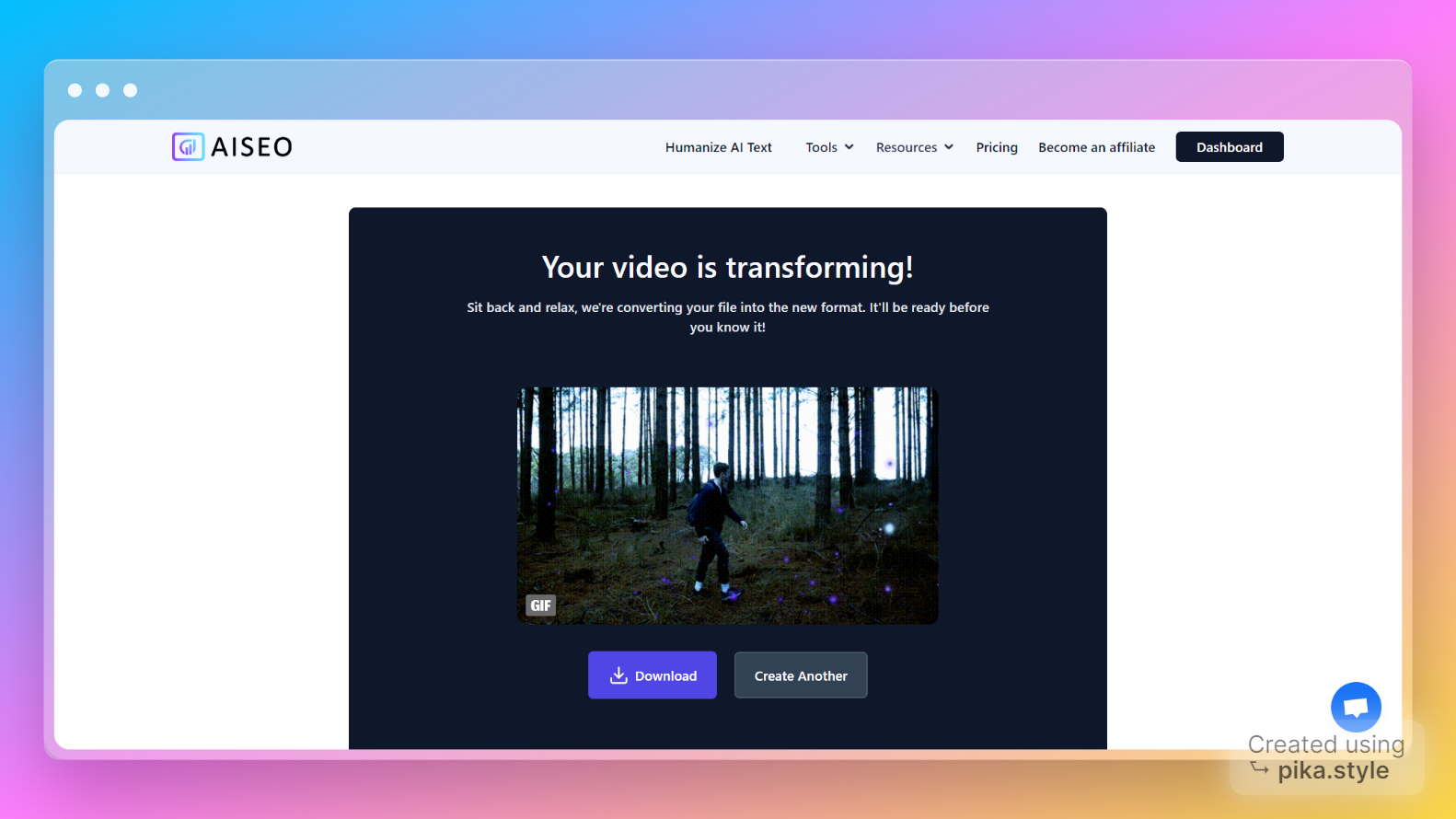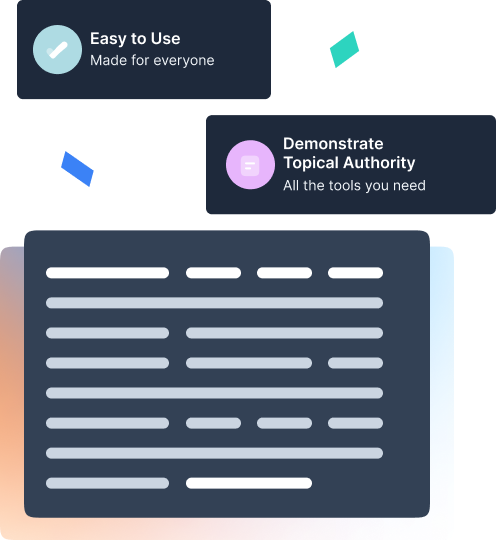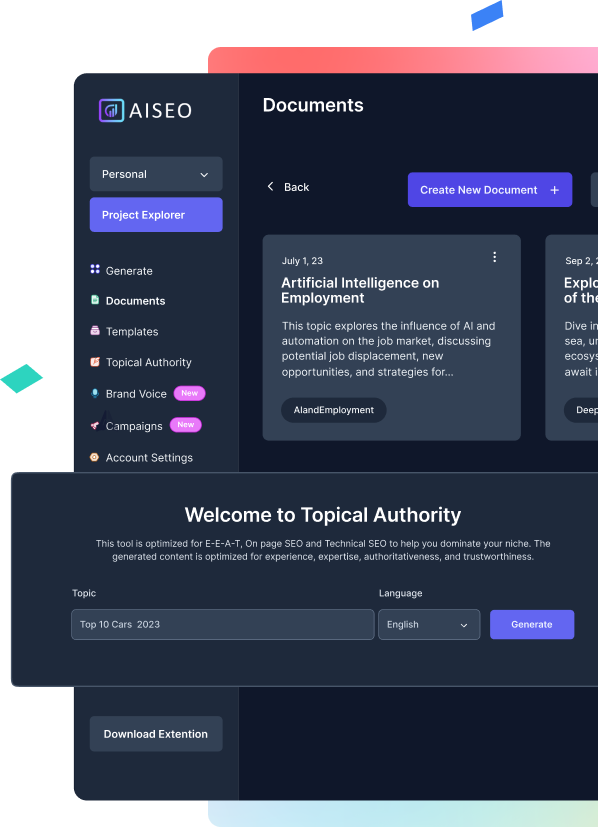MKV to MP3 Converter
Streamline Your Workflow with Ease
Feeling overwhelmed by the complexities of video file conversions? Ever wished there was a simpler way to streamline your workflow? You're not alone. According to a study by TechJury, 72% of professionals struggle with inefficient multimedia management systems, often hindering productivity.
But fear not, because AISEO is here to revolutionize the way you handle your media files. With our intuitive MKV to MP3 free conversion tool, you can effortlessly streamline your workflow with ease. No more wasting time on cumbersome software or complicated procedures.
Our solution simplifies the process, allowing you to focus on what truly matters – your work. By seamlessly converting MKV files to MP3 format, you can extract high-quality audio without the headache. Say goodbye to frustration and hello to efficiency with AISEO. Try it today and experience the difference for yourself.